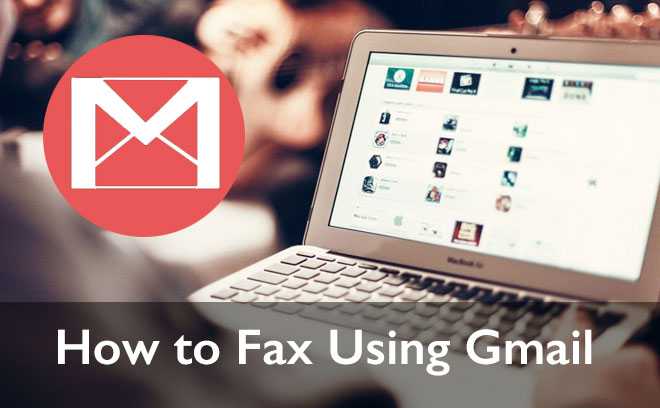
Although few businesses and homes own fax machines anymore, there are ways to send faxes electronically. You can fax directly from Gmail.
Sending a fax from Gmail isn’t available with usual settings. Google doesn’t have it yet. You CAN use an internet provider to fax via email.
How to Sign Up for Email-to-Fax
Fortunately, email-to-fax services let you fax from Gmail. Once you’ve signed up for the service and configured it properly, you can fax a Gmail message to a fax machine.
Google one of these services, like eFax. Most of them are simple. Remember that these services aren’t fully free. Several faxes are sent for free, but eventually you’re asked to subscribe or buy credits or tokens. Some may offer free faxing but include a company cover letter or a watermark until you pay for premium services.
Important: To transmit faxes from Gmail, you must use the email address that you registered with. That is, you can only send faxes from the address you used to sign up for the service.
Direct Gmail Fax Sending
You can send your first fax if you’ve joined up successfully. Many email faxing services don’t provide comprehensive instructions on how to send faxes from Gmail. Fortunately, you’ve found the right directions. How?
-
Open a New Gmail Account
In case you don’t know, here’s how. Go to the Gmail homepage and sign in. Then, on the main page, go to the upper-left corner. Pick Compose. On the right side, a new chat-like window appears. This is where you enter the delivery information and the fax message content.
-
Fill in the blanks
Just as you would in any other email, you will do so here. In the Recipients field, you’ll input the recipient’s “fax number,” including the area code (without dashes).
Then you’ll need to add more data. Enter the fax provider’s “domain” after the fax number. Your email-to-fax service should know this.
-
Content
Let’s start with an email’s body. This is where you will put your cover letter. That may imply anything. Enter whatever you wish. Just a typical letter.
The accompanying files include the content of a modern email-to-fax. Most services accept DOC, PDF, JPG, and TXT. Other extensions vary per supplier. Select the files and drag them into the email body. Alternatively, select Attach files and pick the files to send in the pop-up window.
-
Send Email
It’s time to send the message with all the material, typed or attached. Verify that all information is true and that all attachments are present. Please include details in the email’s Subject field. But you don’t have to.
After double-checking everything, simply hit the “Send” button to send the email to a fax machine.
Email-to-Fax Advantages
The biggest benefit of sending faxes via email is not having to buy or drive to a fax machine. With an email-to-fax service, you are always accessible. You can use your smartphone or tablet to deliver content to someone else’s fax machine.
You can send faxes from any device as long as you use the Gmail account you used to sign up for the service. That bridges the gap between the new and the old faxing ways.
As you can see, sending faxes via Gmail is feasible. Sure, you won’t be able to do it directly from Gmail, but many email-to-fax services will. Composing a fax is as easy as sending an email.