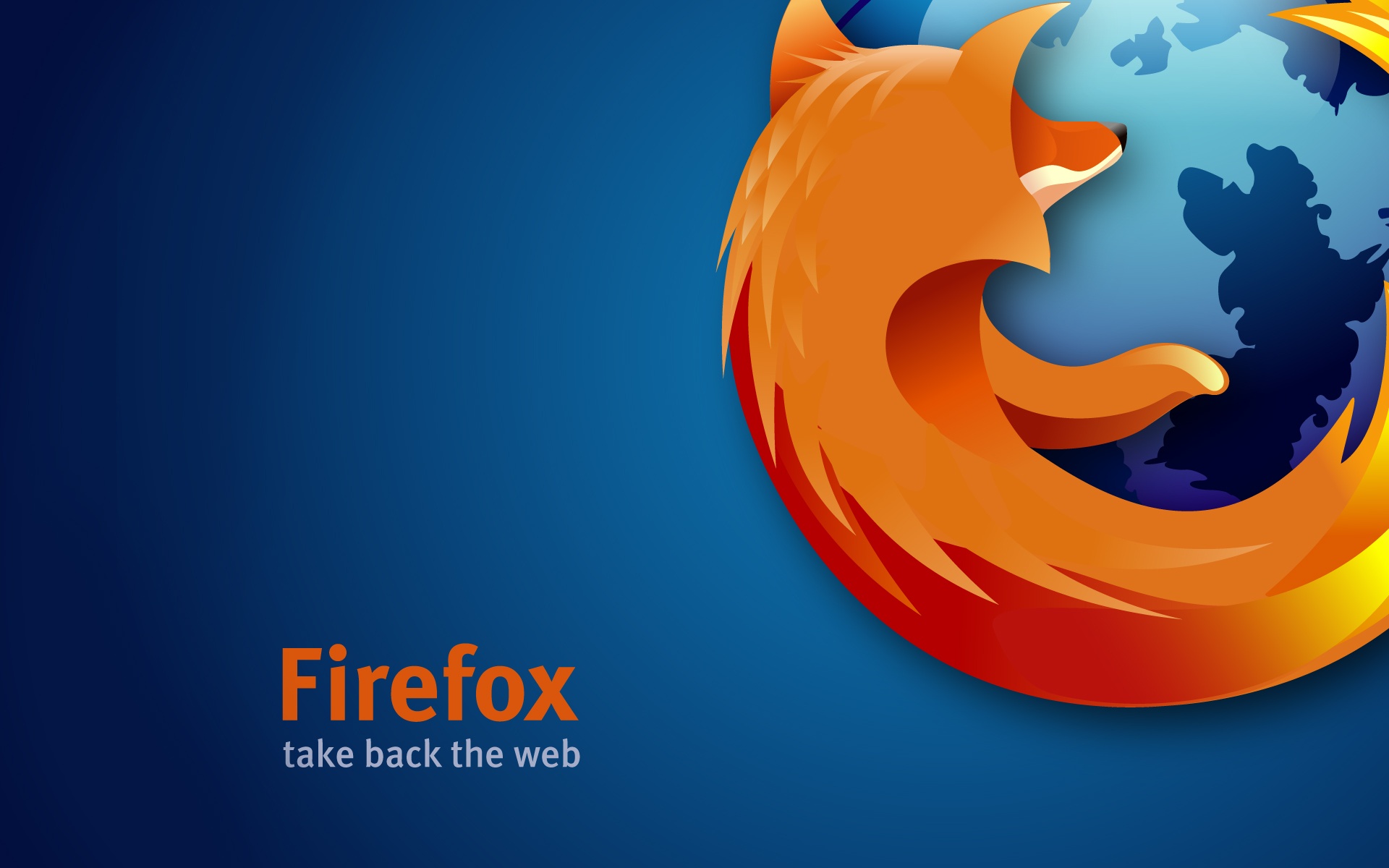
This article describes how to change the location of saved sent message copies in Mozilla Thunderbird 68 or higher on Windows 10, 8, 7, Mac OS X 10.9 or higher, and GNU/Linux.
- Choosing a Sent Mail Destination in Thunderbird
- Change the Location of the Sent Folder
Choosing a Sent Mail Destination in Thunderbird
- Open Thunderbird.
- Click the menu in the top right of the Mail window.
- Select Options from the menu.
- Select Account Settings. Then the Account Settings dialog box will opens.
- Select Copies & Folders in the Account Settings window.
- Select the Place a Copy in check box in the When sending messages section.
- Pick Other.
- Choose the primary location where you want to store copies of sent messages from the Other drop-down arrow.
- Select the folder where you want to save sent message copies.
- Close the Copies & Folders window by selecting OK.
Change the Location of the Sent Folder
Change the default location of the Sent folder to another location, such as your email server or the local Sent folder in Thunderbird.
- Begin by selecting the menu in the upper right of the Mail window.
- Select Options in the menu that appears.
- Select Account Settings in Options.
- Select Copies & Folders in the Account Settings window.
- Select the Place a Copy in check box in the When sending messages section.
- Click the Place a Copy in checkbox next to Sent Folder and choose the location.
The Copies & Folders window will then close when you select OK.