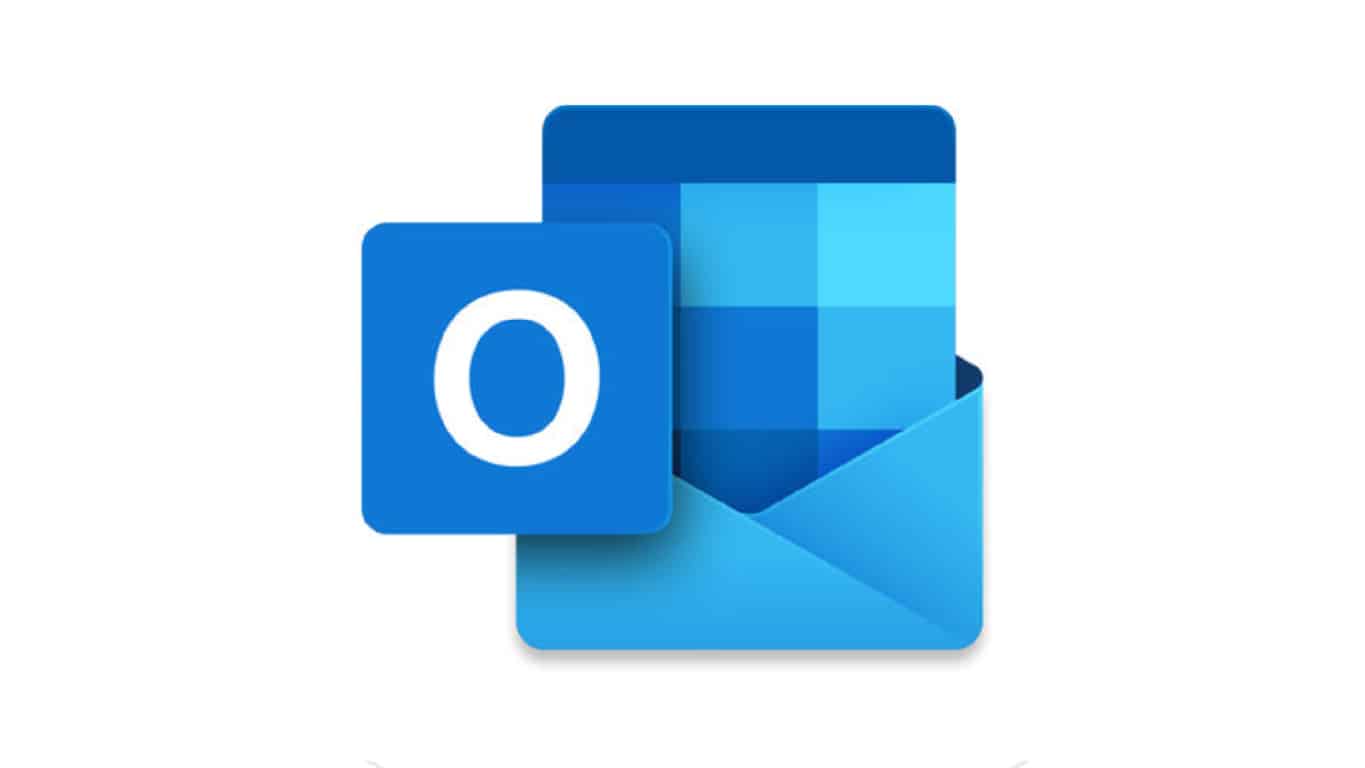
It will be demonstrated in this post how to edit the email address of a recipient when a message is sent. You will also know how to edit email contacts in Gmail. The steps outlined here apply to Gmail’s online interface, which may be accessed with any web browser.
- Guidelines on changing the recipient on a new email message
- Change your contact information on your website
Guidelines on changing the recipient on a new email message
Given that the vast majority of people use multiple email addresses (one for business and another for personal use, for example), it is highly likely that Gmail contains duplicate versions of many of your contacts in its database. As a result, when you begin to input the recipient’s name in the To, CC, or BCC box, Gmail may incorrectly auto-populate the To, CC, or BCC field with the erroneous data.
While Gmail makes it straightforward to alter this information directly from the New Message box, other email clients, such as Outlook, do not.
- Double-click the recipient for whom you wish to make a change to the address or name in the recipient list.
- Make any necessary changes to the recipient’s name or address. In Gmail, as soon as you input a couple of letters in the To, CC, or BCC field, a drop-down menu with matching possibilities appears. Optionally, you can select the proper address from the drop-down selection or continue manually entering the address.
- When you’ve completed writing your email, hit the Send button.
How to Change your contact information on your website
You may have entered their information incorrectly in their Gmail contacts if you are attempting to email someone from your contact list and their name or email address does not appear correctly when you try to send them an email. It is possible that altering the contact information will address the problem.
- In the upper-right corner, select Contacts from the Google Apps drop-down box.
- Hover your cursor over the contact you desire to update. And click the Pencil icon to the right of the contact’s information. The contact’s card is displayed.
- Change the user’s name, email address, or any other personal information that has been entered.
- To save your changes, click the Save button. In future interactions, the recipient’s name and email address should be accurately shown in the message body.